How to delete or deactivate your Instagram account
Instagram has been growing in popularity in recent years and is used by millions of people throughout the world. There are many reasons why you might want to delete your Instagram account or temporarily take a break and go back to it later. Here we explain how you can do both.
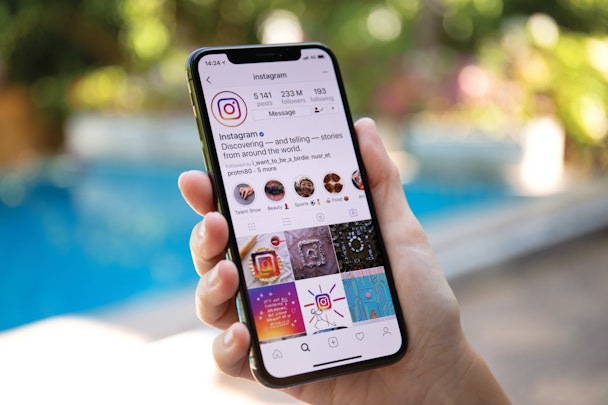
Instagram - how to delete profile / Adobe Stock
- Delete your Instagram account permanently. This will delete all photos, videos, likes, comments and followers permanently
- Temporarily take a break or deactivate your Instagram account. This will remove you from Instagram search and public profile but will keep your data. You can then switch your profile back on later.
You’ve made the decision to delete Instagram: maybe you want to take a rest from the pressure of posting content; you might not want people you don't know follow your every move or you might have had something happen in your life that leads you to evaluate it differently - there are lots of reasons why you might want to delete your Instagram account. Here we tell you how to do it. and the options you have if you're not sure.
First you will need to log into your Instagram account on a web browser to delete or deactivate your Instagram account. You can’t make these changes on the mobile app
Before you start, be aware that deleting your Instagram account is permanent – you won’t be able to get any of your data or information back. If you are unsure whether to delete your account permanently, but want to remove yourself from Instagram, then temporarily deactivate your account as a first step. You can then delete your account at a later date if you wish.
How to delete your Instagram account
Deleting your Instagram account will permanently delete all photos, videos, likes, comments and followers.
Before you go ahead and delete the account you might want to use Instagram's Data Download tool to download a copy of your Instagram posts and photos. Once your account is deleted you will not have access to Instagram's Data Download tool.
Step 1
Log in to your Instagram account in a web browser on your desktop or tablet or mobile. You cannot deactivate your account from the mobile app.
Step 2
Click on Delete Your Account page to go to the Delete Your Account page. You cannot access this page through the settings page. You will need to be logged in to the account you want to delete.
Step 3
Select the reason why you want to delete the account from the drop-down menu.
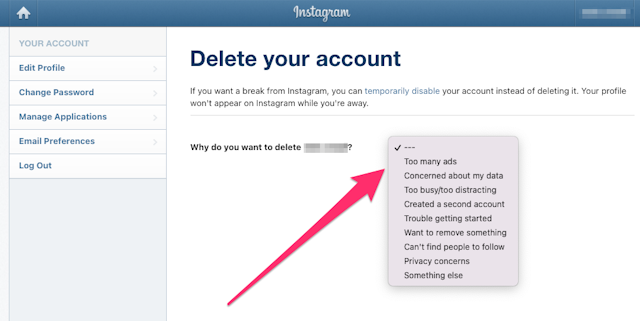
Step 4
Once you have selected you reason for deleting the account you will be able to be asked to re-enter your password. Once you have done this you can click on Delete account button at the foot of the page.
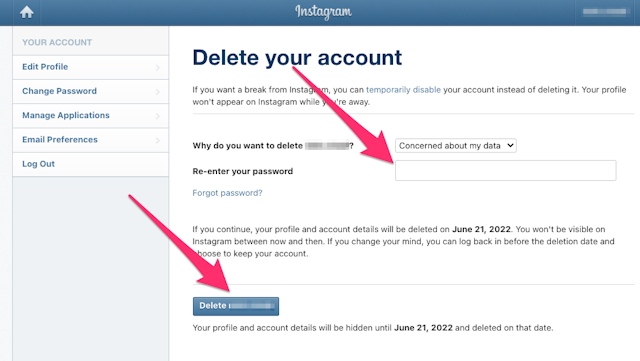
After your account has been deleted, you can sign up again with the same username or add that username to another account if it hasn't been taken by another user.
How to deactivate your Instagram account temporarily
Disabling or de-activating your Instagram account will hide the account from public view and the account will not show in search. With this option you can re-activate the account later if you wish.
Step 1
Log in to your Instagram account in a web browser on your desktop or tablet or mobile. You cannot deactivate your account from the mobile app.
Step 2
Click on your profile image at top right-hand side. Choose Settings from the drop-down menu.
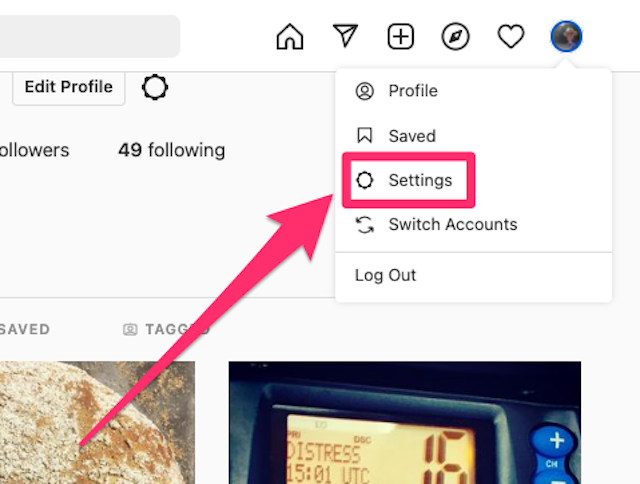
Step 3
In the Edit Profile page click on the Temporarily Disable My Account link at the foot of the page.
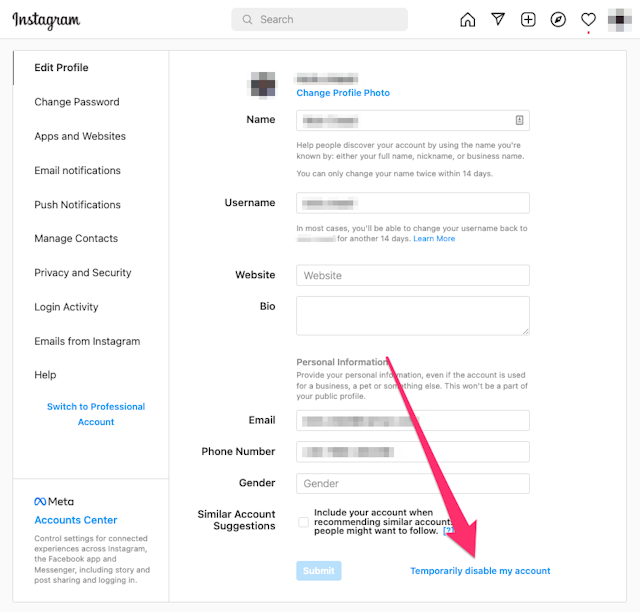
Step 4
On the following page select a reason from the drop-down menu and re-enter your password.
Step 5
Click Temporarily Disable My Account.
If you want to re-activate your account, log back into Instagram on a web browser.
