How to use Facebook marketplace: a step by step guide
Facebook recently launched its marketplace to the public, taking on the likes of ebay, Gumtree, and Craigslist. Whether it will succeed in a crowded market is yet to be decided but if you are curious about how to use it, follow our step by step guide and you should have your first item for sale on Facebook in no time.
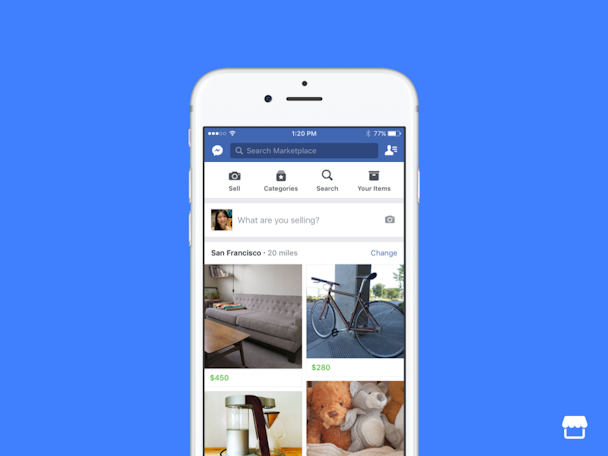
How to use Facebook Marketplace
Step 1) Enter the marketplace
When you log in to Facebook you should notice a new 'shop' icon. If this is your first time seeing it, Facebook will alert you to this. Click the icon to proceed.

You will be presented with more information from Facebook before proceeding further.

Step 2) Add a photo
You will be prompted by Facebook to add a photo of the item you are selling. Unlike some online marketplaces, Facebook does not charge for adding multiple photos to listings. Make sure you add clear photos, and as many as you can to give the most information about the item.
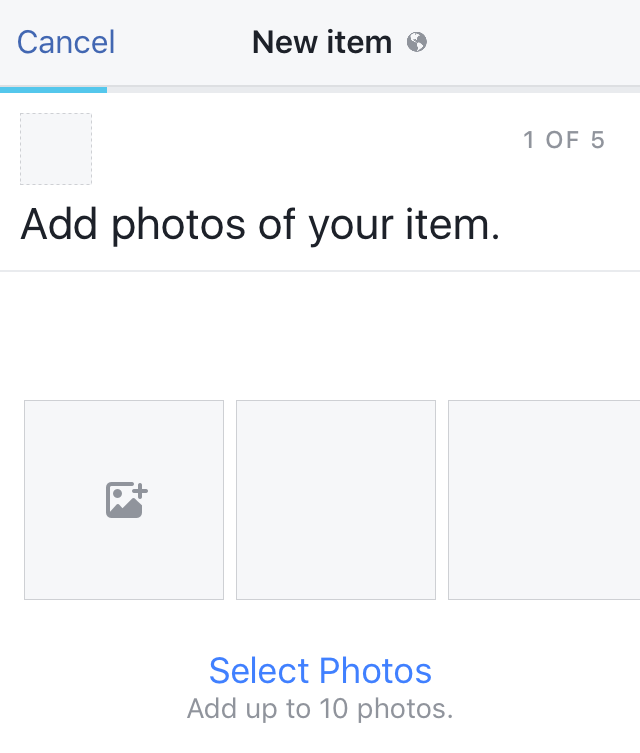
Step 3) Add a title
Next, Facebook will ask you to enter a title. Make sure your title is not too long and clearly states what you are selling. Facebook imposes a 100-character limit on the title.

Step 4) Add a description
Now Facebook will ask you to add a description for your item. Include as much relevant detail as possible about your item, as Facebook recommends "condition, size, colour and more".
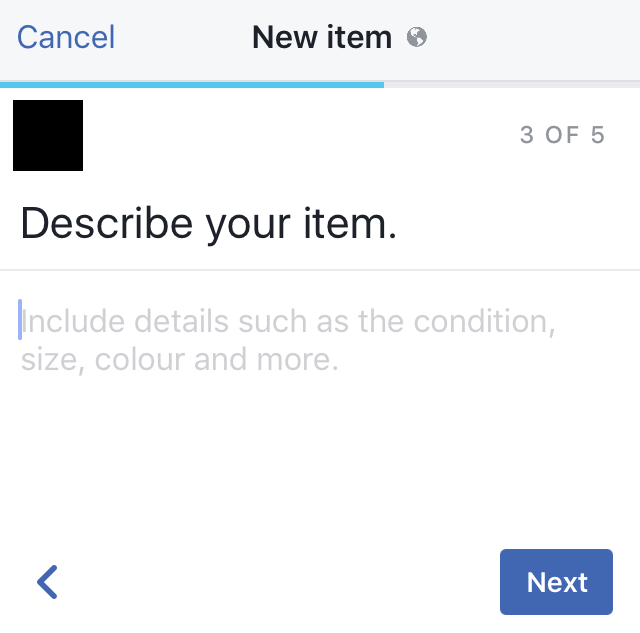
Step 5) Add a price
Facebook will need you to choose price for your item. This will be displayed in your local currency. You can edit this later if you like.

Step 6) Add location and category
Now that Facebook has all the details for your item, it will need you to choose a location to advertise this in and a category that it best falls under.
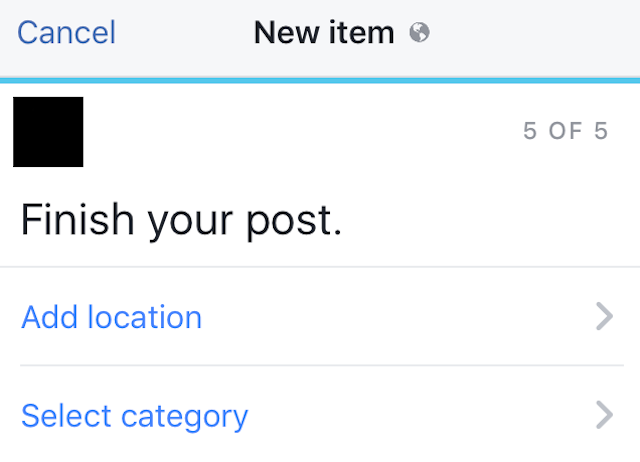
Choose a category from the pre-made list supplied by Facebook.
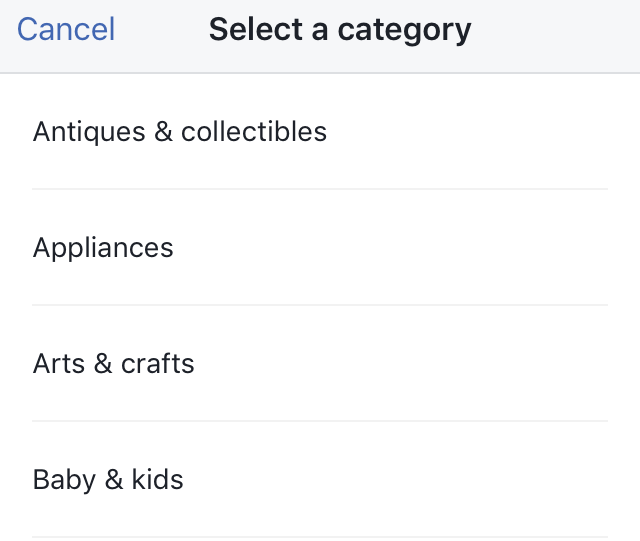
Step 7) Complete
If you have followed the guide correctly, Facebook will set your item to active so it will be visible to people. It will also take you to your items management area, where you can communicate with buyers and edit your items.
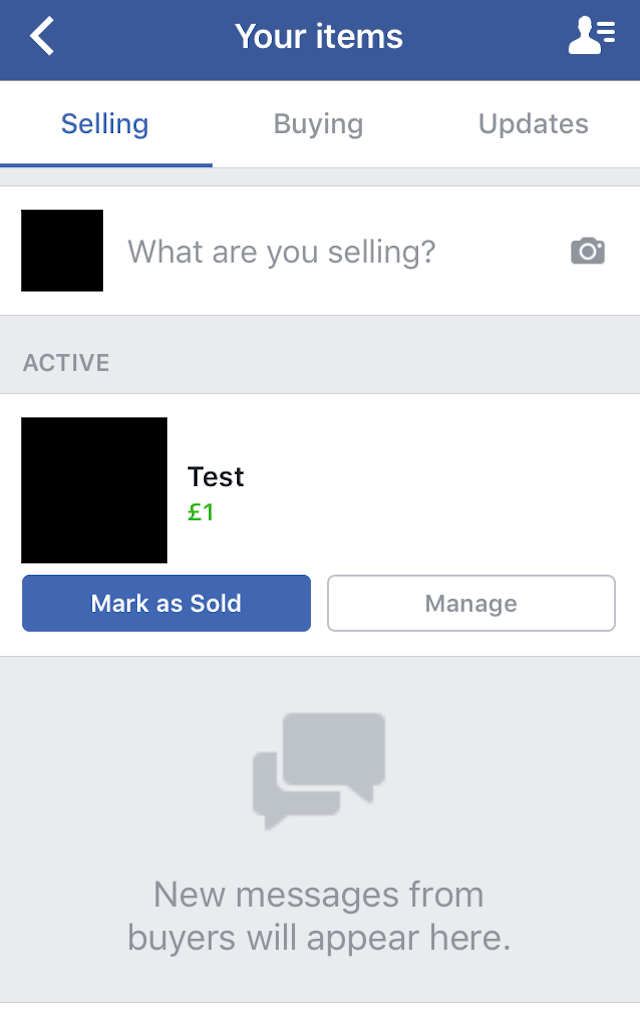
You should now have your first item for sale in the Facebook Marketplace.
Looking for more step by step guides, have a look at our Marketing guides page.

